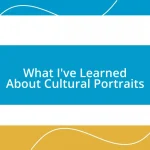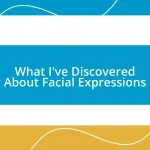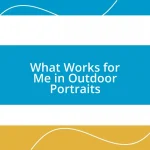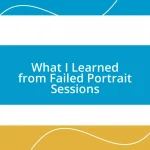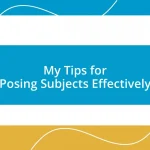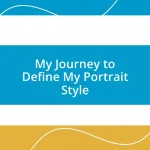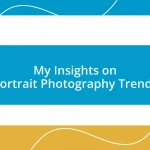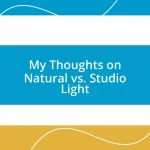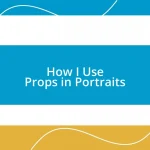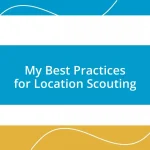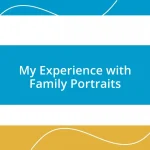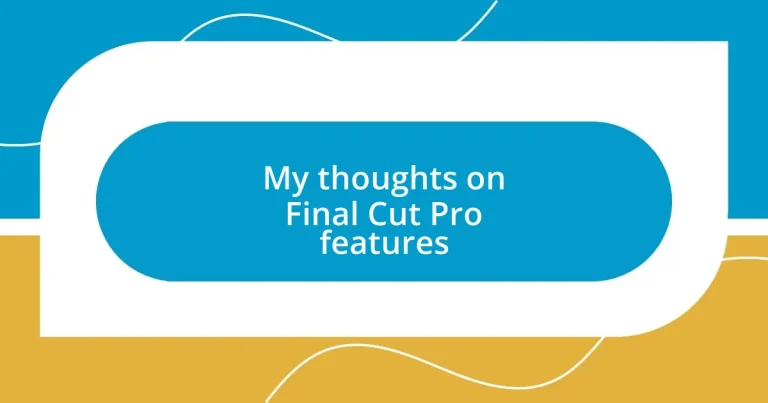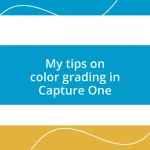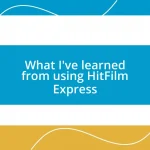Key takeaways:
- Final Cut Pro features an intuitive user interface and customizable layout that boosts productivity and enhances the creative process.
- The magnetic timeline and key editing tools like the Blade Tool and Compound Clips streamline workflow, allowing for efficient storytelling.
- Advanced effects and color grading capabilities empower users to manipulate visuals significantly, enhancing the emotional impact of videos.
- Optimizing media and organizing the timeline improves performance, making the editing experience smoother and more enjoyable.
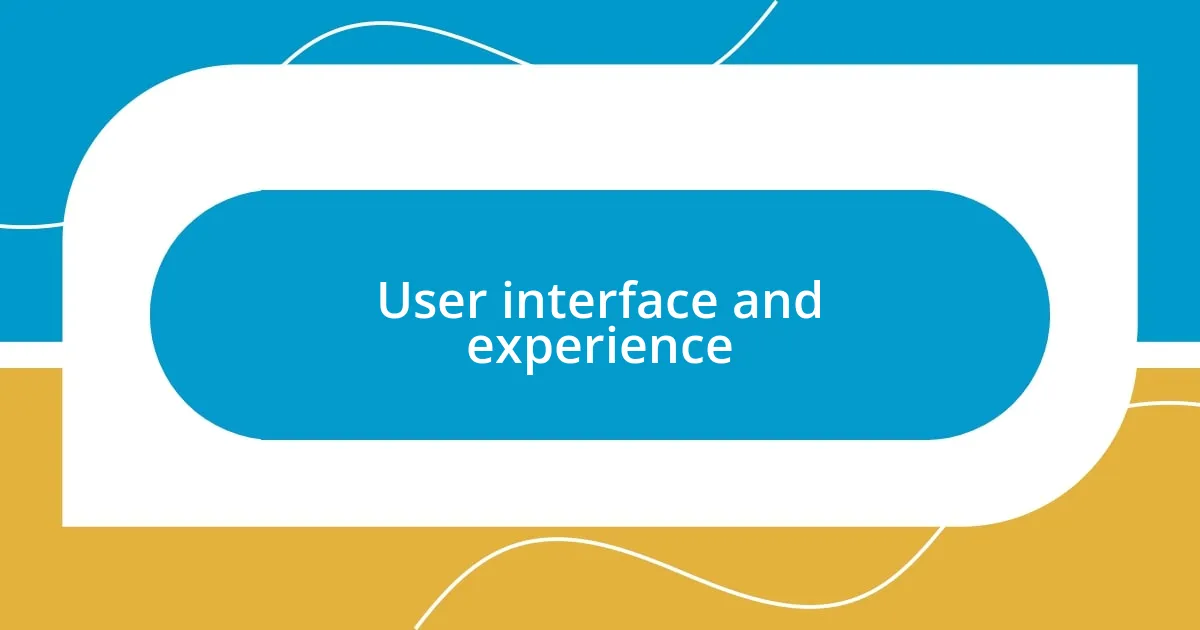
User interface and experience
The user interface of Final Cut Pro is a breath of fresh air. I remember the first time I opened the app; it felt intuitive and welcoming, almost like stepping into a well-organized workspace. The sleek design makes it easy to navigate through various tools, giving me confidence to experiment without feeling overwhelmed.
One feature that really stands out for me is the customizable layout. Have you ever felt frustrated trying to adjust to a predetermined interface? I know I have. Being able to drag and drop panels to suit my workflow not only boosts my productivity but also makes me feel more in control of my creative process.
As for the experience itself, the responsive timeline and smooth playback are simply delightful. I recall the first time I experienced real-time editing without lag; it was like a dream come true. There’s something so satisfying about seeing my edits come to life seamlessly, which fuels my motivation to create and tell stories through video.
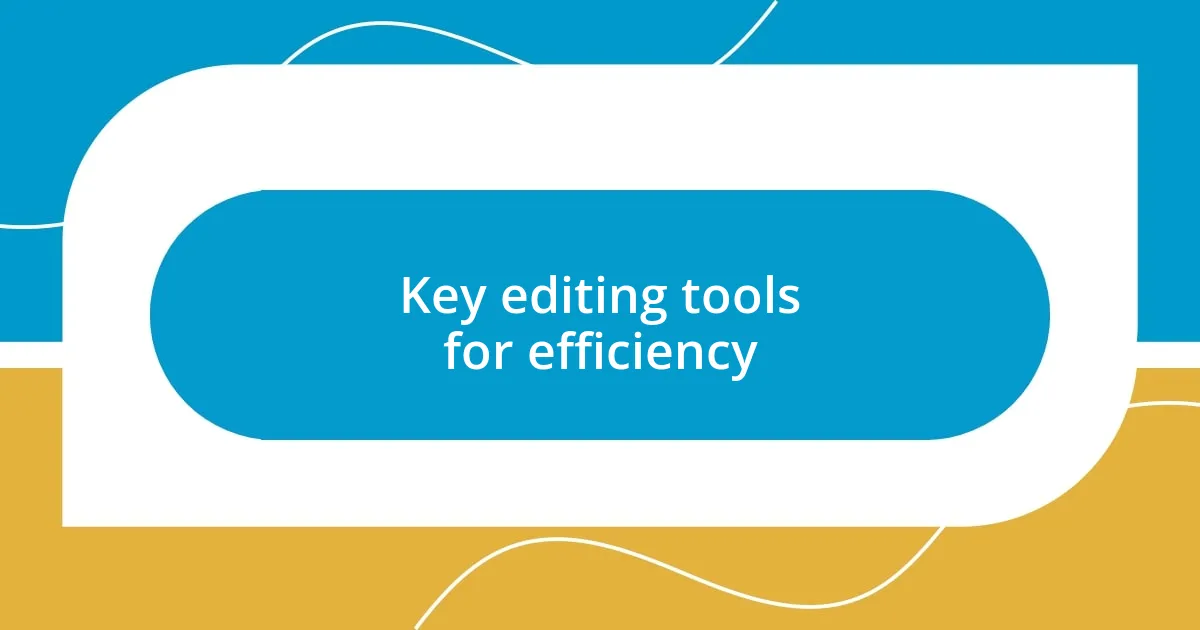
Key editing tools for efficiency
When it comes to efficiency, Final Cut Pro’s editing tools truly shine. The magnetic timeline, for instance, has been a game changer for me. It effortlessly arranges clips without the hassle of gaps, allowing me to focus more on storytelling than on tedious alignment. This feature alone has transformed my workflow, turning what used to be a frustrating task into a seamless experience that keeps my creative juices flowing.
Here are some other key editing tools that enhance efficiency:
-
Blade Tool: I often find myself needing to make precise cuts. The blade tool allows me to split clips accurately, which is essential for maintaining the rhythm of my narrative.
-
Compound Clips: This feature allows me to group clips into a single unit, making complex edits feel simple. It’s like having an organized toolbox at my fingertips.
-
Smart Collections: I’ve discovered that organizing media into smart collections saves me so much time during projects. It’s so effective for keeping track of various elements without getting lost in the clutter.
-
Keyboard Shortcuts: Personalizing keyboard shortcuts has significantly sped up my editing process. I’ve memorized a few that I use frequently, making it feel like I’m flying through my edits.
Reflecting on these tools makes me appreciate how they’ve not only improved my efficiency but also enhanced my overall creative experience in Final Cut Pro.
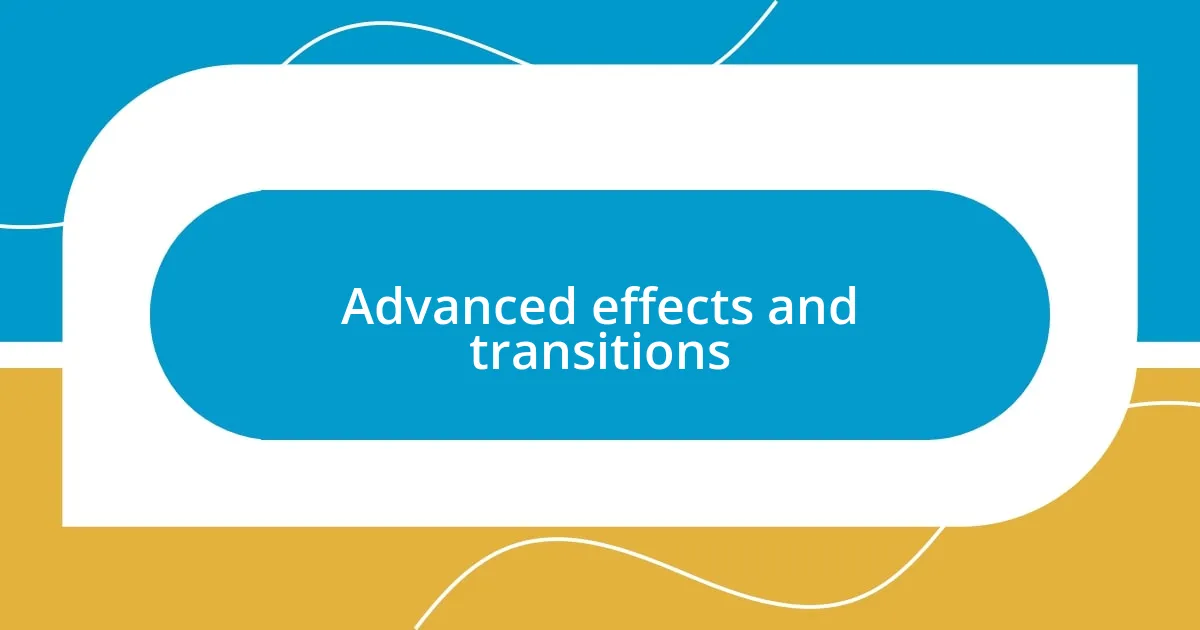
Advanced effects and transitions
When diving into advanced effects and transitions in Final Cut Pro, I find them to be a playground for creativity. The built-in effects, like the color grading tools, allow me to manipulate the mood of my footage efficiently. Color wheels and curves are particularly satisfying to use, transforming a simple clip into something visually stunning. Have you ever felt an emotional lift from just the right color palette? I certainly have, and it keeps me coming back to experiment with various hues and contrasts.
Transitions in Final Cut Pro are another level of excitement. Whether I’m matching the beat of a soundtrack or smoothly shifting scenes in a narrative, the variety of transitions available makes each edit uniquely expressive. For instance, the ‘Cross Dissolve’ effect is a staple in my toolkit. It’s simple but elegant, creating a seamless flow between shots that enhances storytelling. I remember one particular project, where the right transition turned what could have been a choppy edit into a fluid experience for viewers.
I must also mention the option to create custom transitions. It’s empowering to know that I can infuse my personal touch into my edits. Not long ago, I experimented with a fade that mimicked candlelight flickering out—it made a scene so much more poignant than a standard cut would have. This personal flair is what sets my projects apart and, frankly, makes editing a joy rather than a chore.
| Feature | Description |
|---|---|
| Color Grading Tools | Allows manipulation of color and contrast for mood setting. |
| Transitions | A variety of effects available for seamless scene changes. |
| Custom Transitions | Enables users to create tailored effects for personal flair. |
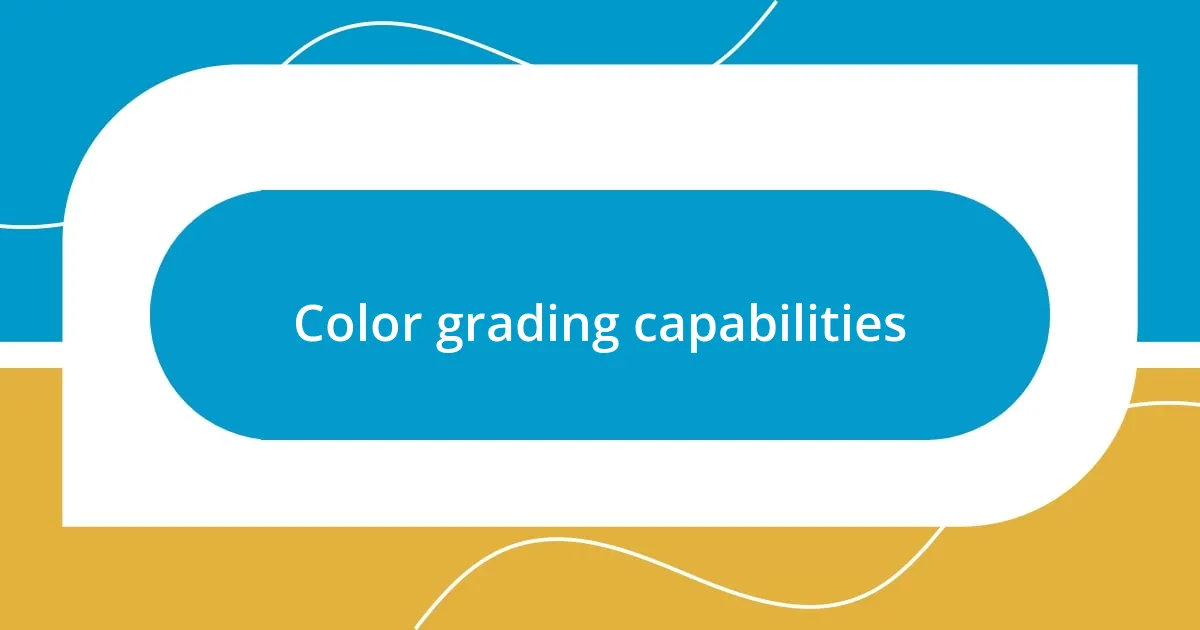
Color grading capabilities
Color grading is one of the most thrilling aspects of working in Final Cut Pro for me. The ability to fine-tune colors can significantly alter the mood and dynamics of my videos. I often recall a project where I transformed a dreary, rainy scene into a warm, golden-hued memory by simply adjusting the color wheels. The emotional impact was palpable, not just for me but for the viewers, which is why I truly appreciate the versatility these tools offer.
One of my favorite features is the color curves. They allow for nuanced adjustments that can create stunning visuals. I remember experimenting with a music video where I played with the contrast and saturation to align with the beats of the song. Each subtle shift in color added layers to the narrative, making the visuals as compelling as the lyrics. Have you ever noticed how a single color shift can change everything? It’s a powerful realization.
Using skin tone controls is another feature I find invaluable, especially when working with people. I once edited a short film that had a diverse cast, and balancing skin tones while enhancing the overall color palette was crucial. This feature made it so much easier to keep everyone looking natural without losing the artistic vibe I was aiming for. It’s these intricacies that make Final Cut Pro a joy to use for color grading, allowing me to express emotions visually in a way that resonates with my audience.
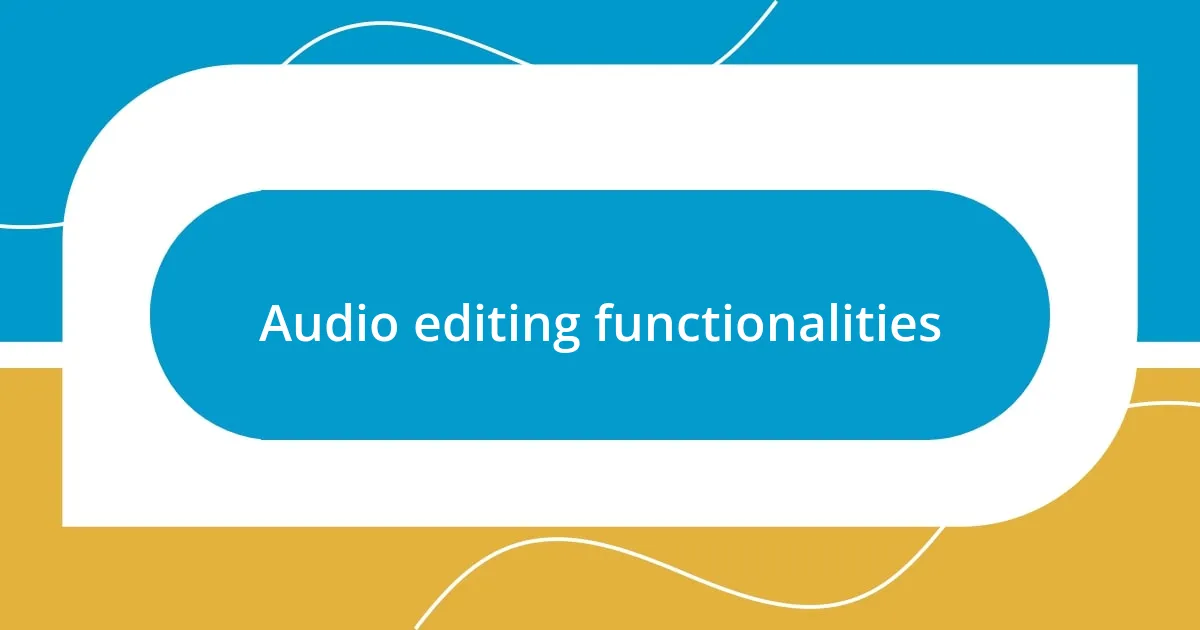
Audio editing functionalities
When it comes to audio editing functionalities in Final Cut Pro, I’m often amazed at the depth of control it offers. The built-in audio effects, like the Equalizer and Noise Gate, are indispensable tools for refining sound quality. Just last week, I worked on a short documentary, and using the Noise Gate to eliminate background hum made a world of difference—like finding clarity in a foggy day. Have you ever listened to a recording and noticed sudden distractions fading away? It’s a satisfying experience that transforms the entire audio landscape.
One feature I find particularly engaging is the ability to adjust audio levels with precision. I remember a time when I was editing a podcast, and I needed to balance the host’s voice against background music. Using keyframes to adjust the volume dynamically helped me create a seamless listening experience. It’s fascinating to see how minute adjustments can create harmony in audio, allowing the story to shine through without distractions from fluctuating sounds.
Final Cut Pro also allows for multi-channel audio editing, which I appreciate for its versatility. A project I recently completed involved a live concert where multiple mics were capturing the ambience and dialogues. Mixing those layers resulted in an atmospheric experience that made viewers feel as if they were part of the crowd. Isn’t it incredible how sound can enhance visual storytelling? It’s this depth of functionality that keeps me exploring new possibilities with audio editing.
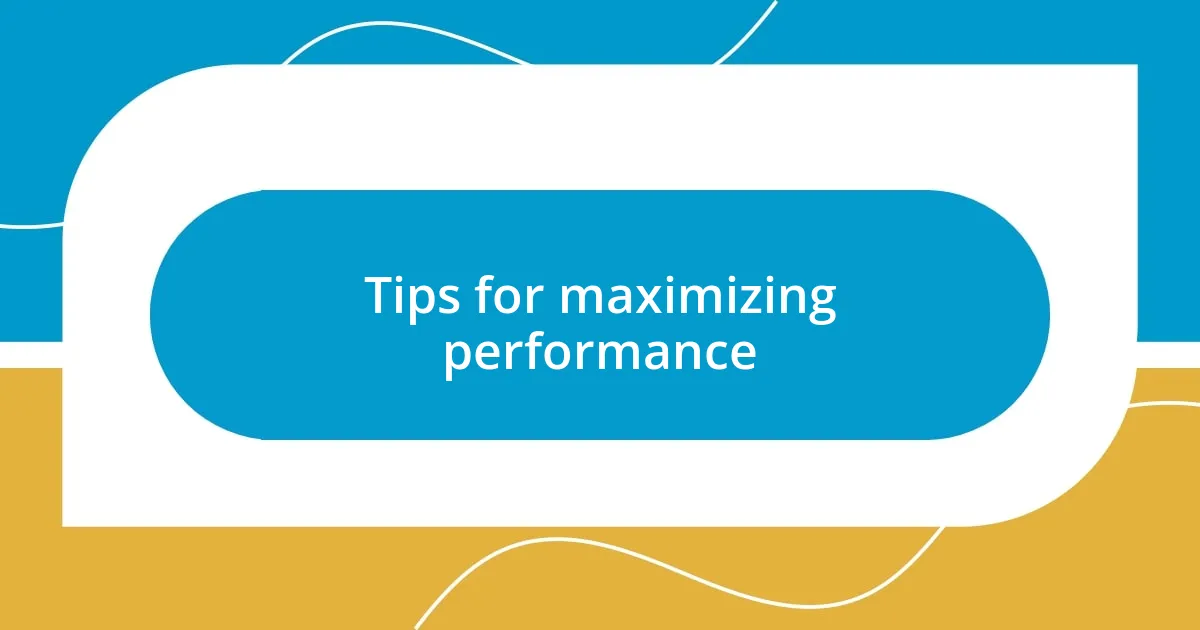
Tips for maximizing performance
Maximizing performance in Final Cut Pro can greatly enhance your editing experience. One tip I swear by is to optimize your media before diving into editing. Whenever I start a new project, I create proxy media for high-resolution clips. Not only does this speed up playback, but it also lessens the strain on my machine. Have you ever experienced lag during crucial edits? Switching to proxies can feel like a breath of fresh air, allowing for smoother workflow and creativity to flow freely.
Another area I focus on is managing the timeline efficiently. I find grouping similar clips and using folders for specific scenes can seriously declutter the workspace. It’s like organizing your desk before starting a big project—it makes everything feel more manageable. I vividly recall a recent project where my disorganized timeline led to a frustrating hour of searching for clips. Since then, I’ve made it a rule to stay organized, which in turn amplifies my creativity. How do you keep track of numerous clips?
Lastly, I can’t emphasize the importance of staying updated with the software’s capabilities enough. Each new version often packs performance enhancements that can significantly impact your workflow. When I discovered the optimized render settings in a recent update, it was a game-changer. I noticed a substantial decrease in rendering times, which allowed me to focus more on creative decisions rather than waiting. Isn’t it exciting when a simple update transforms the way we work? Keeping an eye on updates ensures we’re equipped with the best tools available.